Have you heard about press and hold Facebook posts? No? You are missing out! Click HERE to see one in action on my page!
Press and hold post is in simple words an interactive photo post. You HAVE to be on the Facebook app on mobile for it to work. If you think this is cool, share this post with your friends so they too can learn about this new feature to spice up their Facebook page!
Here’s a screenshot of what the post looks like on my page (this is not a working image, so be sure to click HERE to go to my FB page and experience the real deal.
By the way, did I mention that live photos get more reach and engagement? Yup! And this relates to an algorithm that works in your favor. You are welcome! 😉
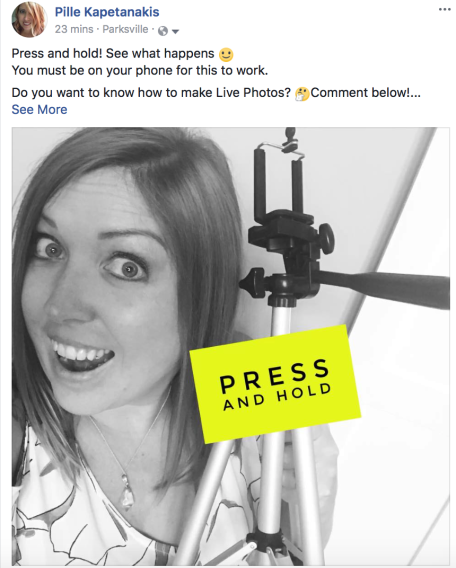
Ready to learn how to make your own press and hold photo posts? Here we go!
How to Make a Press and Hold Facebook Photo Post
What you will need:
1. iPhone, iPad, or iPod Touch with iOS 9.0 or higher. This does not work on Androids
2. Video OR Photos for your post
3. Cover image that instructs people to press and hold to see more
4. intoLive app – grab it from the App Store
I will show you how to make these on your phone, so all photos and videos need to be accessible on your phone.
Step 1: Open intoLive app and select hidden video or photos
You can select up to 30 photos to create a slideshow inside or reveal a video up to 30 seconds in length. I will show you how to create a slideshow.
This is what people will see after they click and hold down on your post. They must press and hold in order for this to work – there is no autoplay.
The app will automatically create a slideshow for you from the photos you pick, which is totally awesome. Can’t get any simpler than that! Just make sure they have all the same orientation and aspect ratio or they get cropped and you could be losing parts of your images.
Click the arrow in the top right corner in the app to go to the next step.
Step 2: Select your post photo – this will be your interactive image
This is what everyone will see before they press and hold down on your post.
I recommend using an image that has directions on it telling people exactly what to do. This is still so new that most people will have no idea what to do or expect!
This is what your followers will see if they are viewing the post on a computer, but nothing will happen when they click it. This only works in the Facebook app on mobile.
Step 3: Save live photo
Save this to your camera roll. It will be the last saved image with a little live photo circle on the right bottom corner.
Step 4: Upload image to Facebook using the Facebook app on your phone
This will only work if you upload it using the Facebook app. Here’ is what you’ll need to do:
Upload it as a photo. You’ll notice the “live photos” white circle icon on the photo (see my examples below). Once you’ve got the live photo uploaded, make sure the “Live” button is toggled on, as it defaults to live OFF. If you don’t do this, it won’t work.
Hit post and you are all done!
So now what?
How could I use press and hold Facebook images?
These types of posts get awesome engagement, since people have to click on them to see what is inside and it makes them curious. People are nosy!
Here are a few ideas on how you could use them in your business and enjoy increasing reach
- Behind the scenes videos or images
- Product testimonials – before & after images
- Share news inside that they have to click to see (company sales, promotions…. hello!!)
- Ask a questions and reveal the answer inside
- Use your imagination!
Was this tutorial helpful for you?
Please share this blog post with your fellow entrepreneurs and marketers who might find this helpful for their businesses.
Share my original Facebook post with them so they can see how this all works!




Hey! I am wondering, are there any metrics beyond post reach/reactions for this kind of posts? And if yes, how can I see them?
Thanks in advance for your answer!
LikeLike
Hey Lillian! So far I have not been able to find any other ways to track these type of posts and their performance – just the usual comments, reactions and post reach 🙂
LikeLike